First, I recomment that you use this version of Windows. Of course, you should have your own windows licence key to be legal, blah blah blah blah.
You can get VirtualBox here.
Install it and launch it.
Click "New", then make things exactly like on the screenshots.
Select a location that you will remember.
When you are done, you should have something like this :
Click on "Storage".
Click the little CD icon on the right. Select "Choose a virtual CD/DVD disk file".
Browse to your Windows Tiny7 iso file and select it.
You should now have this :
Click "OK" then click "Start" to start the VM.
Do what you have to do to install Windows.
Wait for Windows to be done installing, which is when you are met with the following screen :
Back in the VirtualBox window, click "Storage" and do this :
Now you should be able to use your new VM, but there is more to do, for your convenience.
Menu bar at the top of the screen > Devices > "Install Guest Additions".
On the Windows desktop, double-click "Computer".
Double-click "(D:) CD Drive - VirtualBox Guest Additions"
Click your way through the installation and reboot your VM.
Download and install this browser. Pale moon is like a much lighter version of Firefox. Firefox eats up way too much memory to be used in a VM.
Now, remember when I said that you should put your Virtual Disk in a location that you would remember? It's time to make a backup of that virtual disk. This is so if your VM fucks up, you won't have to reinstall it all over again. You will just have to make a new copy of your backup and choose it as your virtual hard drive. If you can't remember where you put it, right click the location and select "Copy" in the window below. Then in Finder, select Go > Go to folder, paste the path and click "Go".









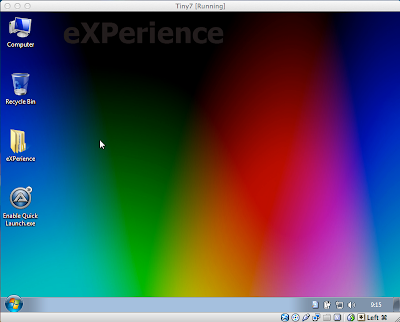


No comments:
Post a Comment